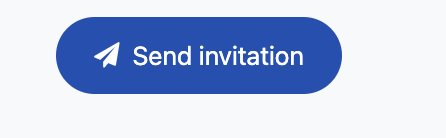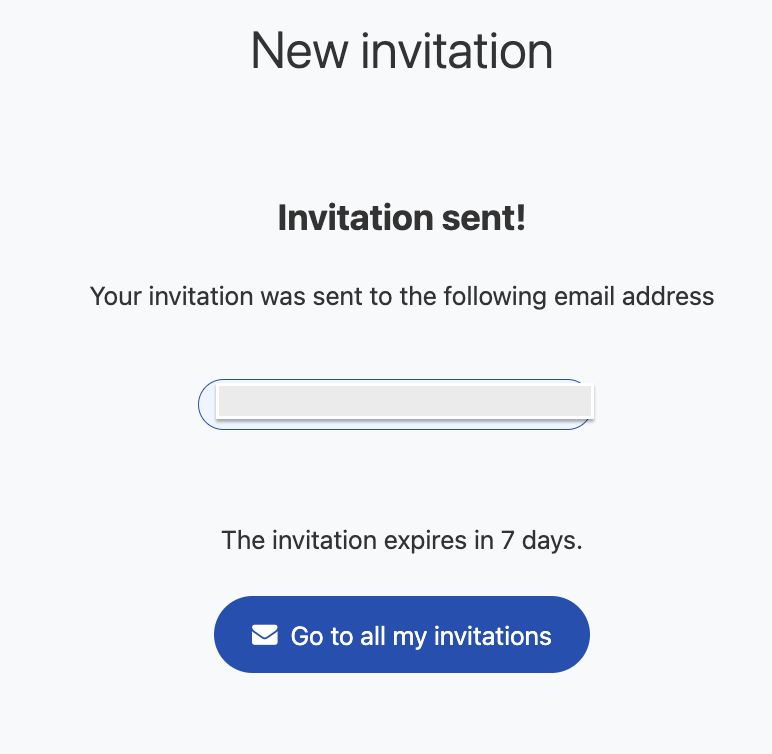FileSender Guest invitations or vouchers allow users without an account to send files to you using FileSender.
How it works
-
You send a FileSender voucher to the person.
-
The person receives an email with a link to FileSender.
-
They click the link to go to FileSender, choose their files, and send them to you.
Send an invitation
-
Click Guests in the top navigation panel.
-
Click New Invitation
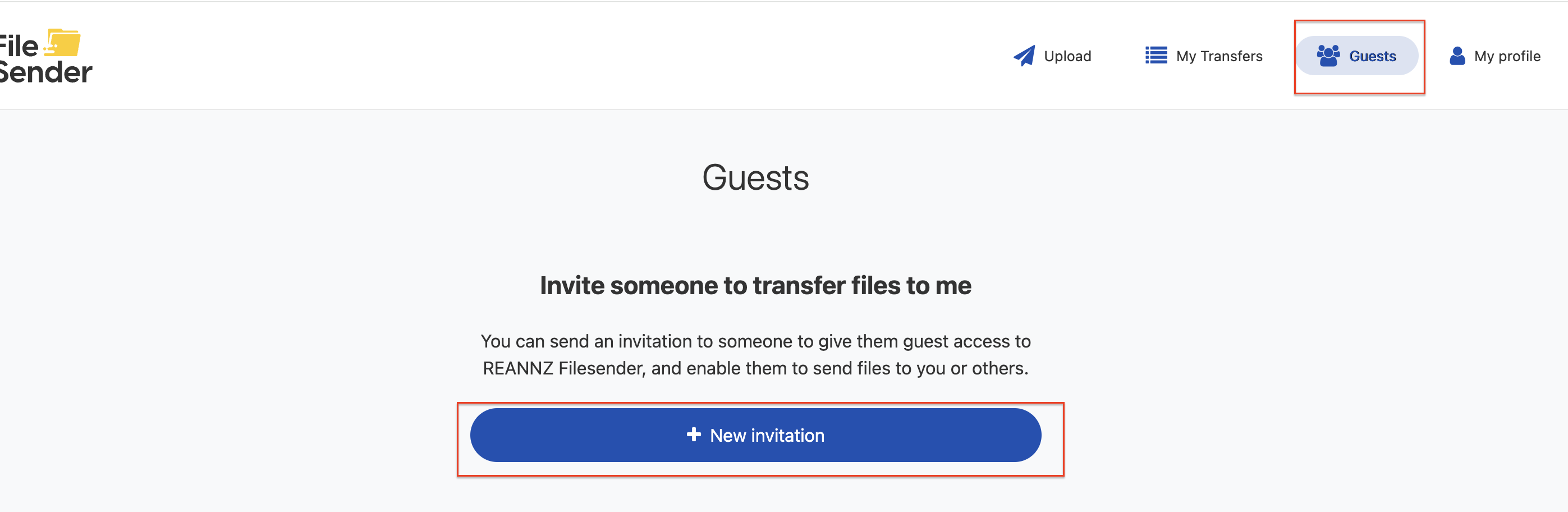
.
-
Enter the recipient email address.
If you want to send multiple vouchers at the same time, you can add more than one email address by separating with , or ;.
You can provide multiple invitations to the same recipient email. -
Enter a subject and message for the email.
You can leave these blank, but personalising the email helps the recipient to know what the email is for. It also decreases the chances of the email going to a spam folder.
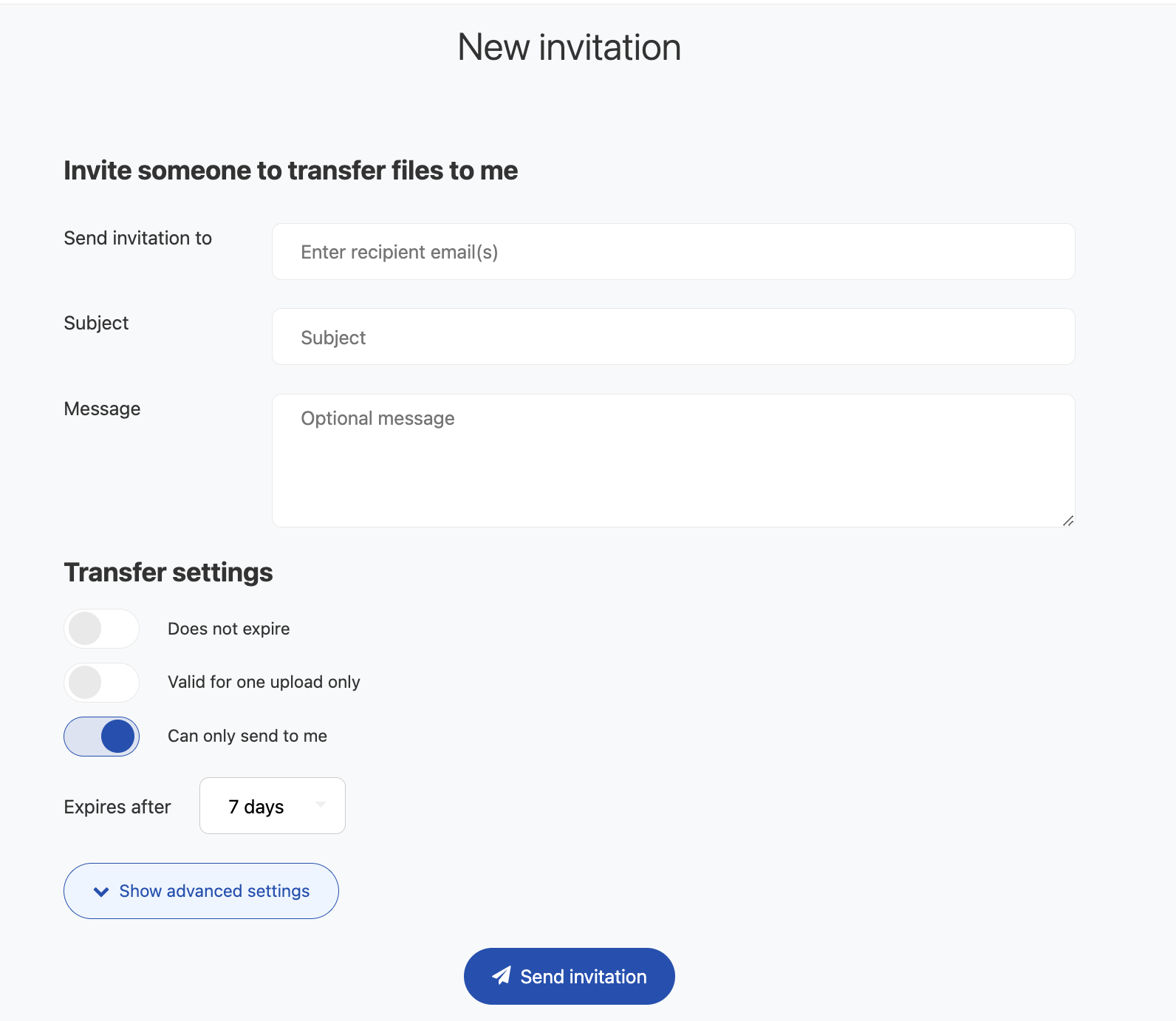
-
Turn on Valid for one upload only to have the voucher expire after a single use. If this is turned off, the recipient will be able to send files multiple times using this invitation.
-
Turn on Can only send to me to limit the recipient’s use of FileSender to sending to your FileSender account. If this is turned off, the recipient can send to an email address of their choice.
-
Click the date under Expiry after to select the number of days for the expiry of the invitation.
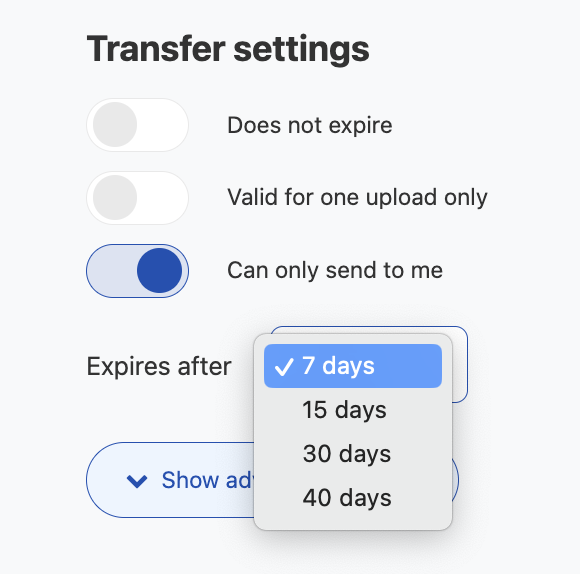
-
Click Show advanced settings under Settings for the transfer the guest creates to tell FileSender when you want it to send notifications about use of the voucher.
-
Notify me when upload starts: FileSender will send you an email when the guest starts an upload.
-
Notify me when voucher guest users access the upload page: FileSender will send you an email when the guest clicks on the link in the voucher email.
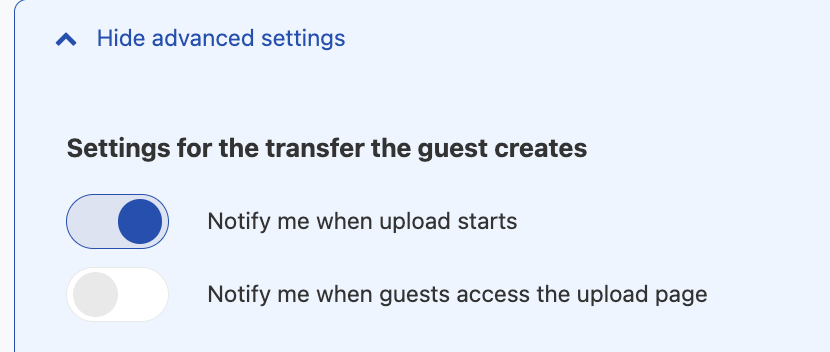
-
Click on Email notification settings to tell FileSender when you want it to send notifications about the voucher.
-
Send me copies of all notifications: FileSender will send you copies of all notifications that it sends to the guest and their recipient.
-
Notify me when expired: FileSender will send you an email when the voucher expires.
-
Notify me when upload is done: FileSender will send you an email when a guest’s upload is complete.
-
Notify me upon downloads: FileSender will send you an email when the guest’s uploaded files are accessed and downloaded.
-
Send me daily statistics: FileSender will send you an email report showing the overall invitations and transactions you have made for the day.
-
Send me a report when expired: FileSender will send you an email report showing how many times the voucher link was accessed and by whom once it expires.
-
Include me as a recipient: FileSender will include you as a recipient on all uploads that the guest sends.
-
User must login to FileSender to download file (s) is an option which allows the recipient of the file to login to FileSender before they can download the files.
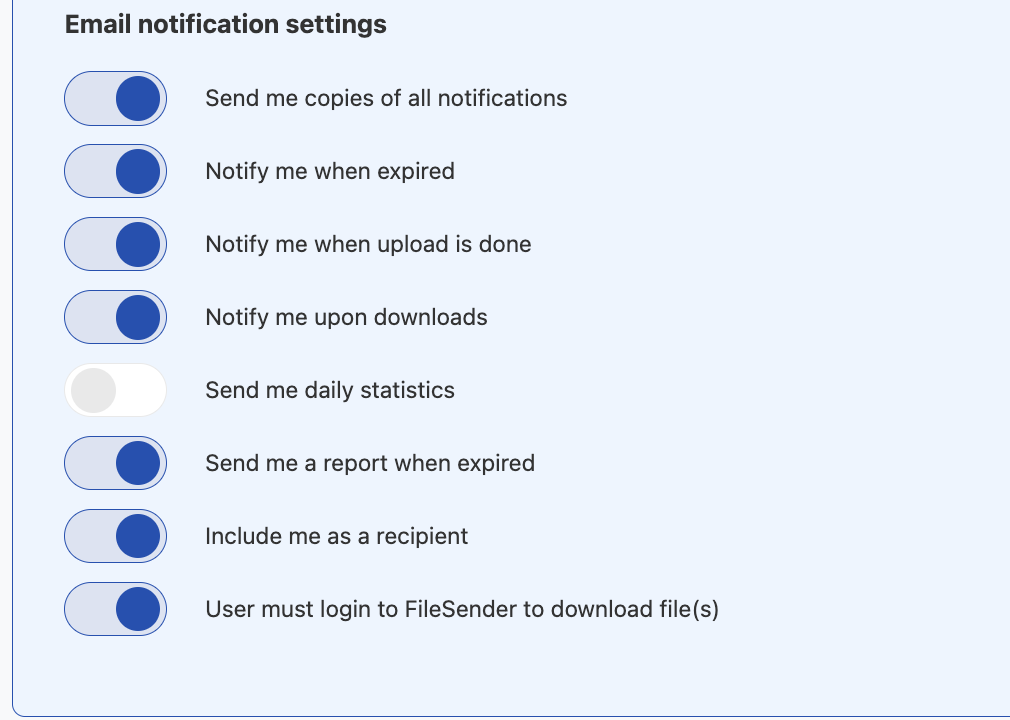
-
Click Send Invitation