How to encrypt your files
Add your files and fill out the recipient details. Find out more about how to send a file with FileSender.
Under Transfer settings, toggle File Encryption.

Enter a unique password that you can send to the recipient after you upload and send your files. We advise that you do this via a separate communication channel, preferably one that is secure or encrypted, such as Slack or Signal.
If you send the password to the same email address as the FileSender invitation, you negate most of the security you gain by encrypting the files – anyone with access to the recipient’s email can also decrypt the files you send.
Click Generate password to have FileSender automatically generate a password for you.
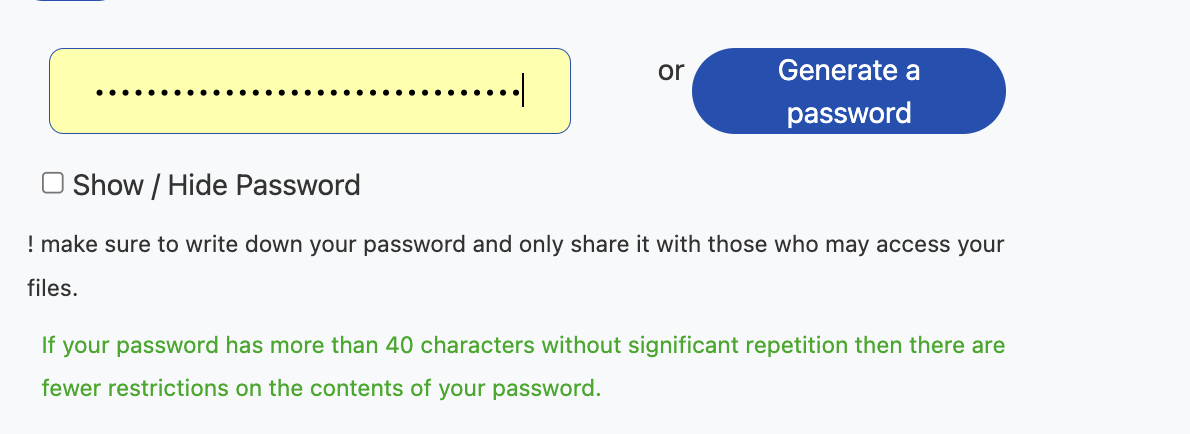
Password guidelines is shown if the password entered did not meet the requirements. You can see the status changes as you type in the recommended password strength.
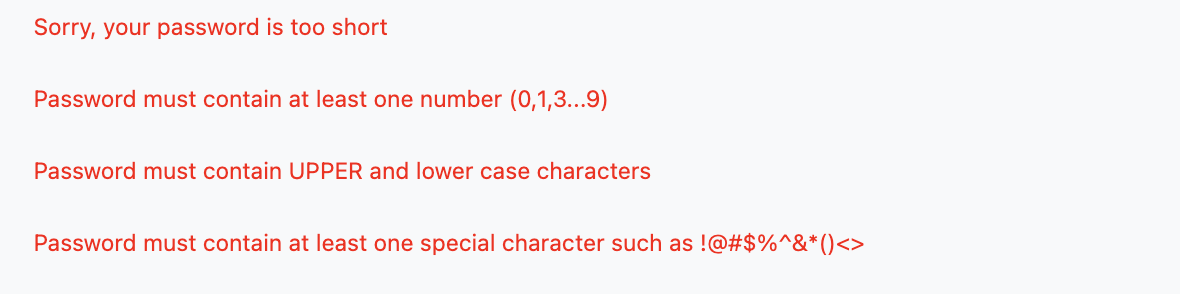
Finish your configuration and clickSend.
