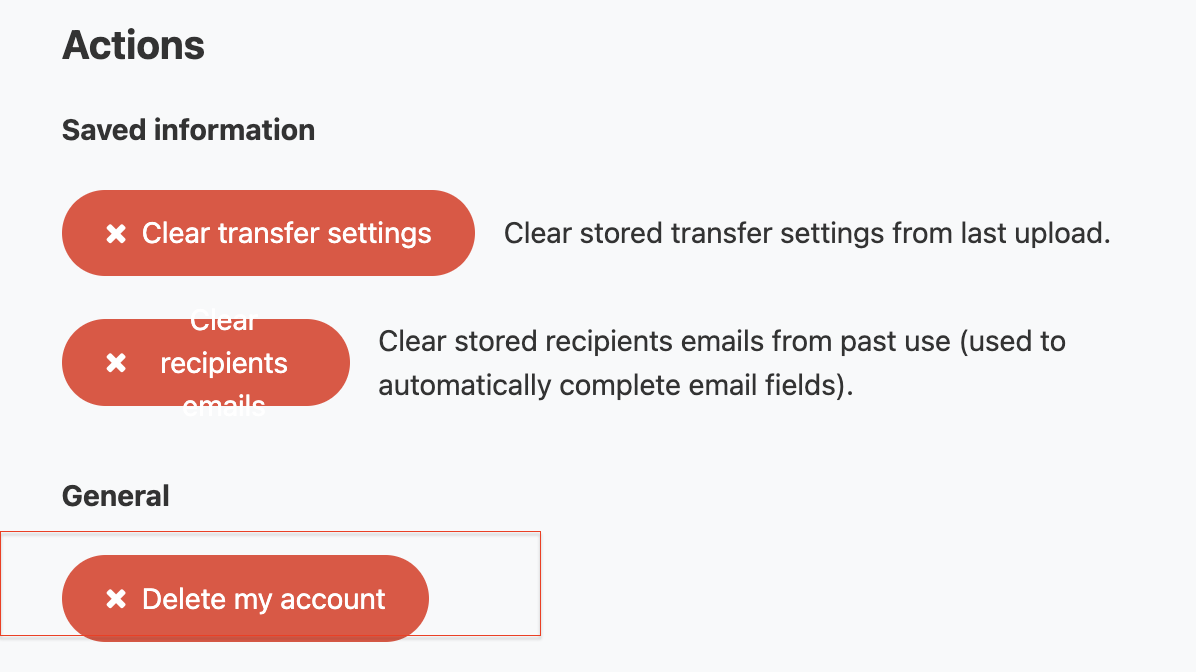Clearing saved information
Clear email address autofill
FileSender will suggest to autofill email addresses while you are typing based on
those you’ve previously sent files to. To reset this feature:
Log in to FileSender in a web browser.
Click My Profile in the top navigation menu.
Scroll down to Saved information under Actions.
Click Clear recipient emails.
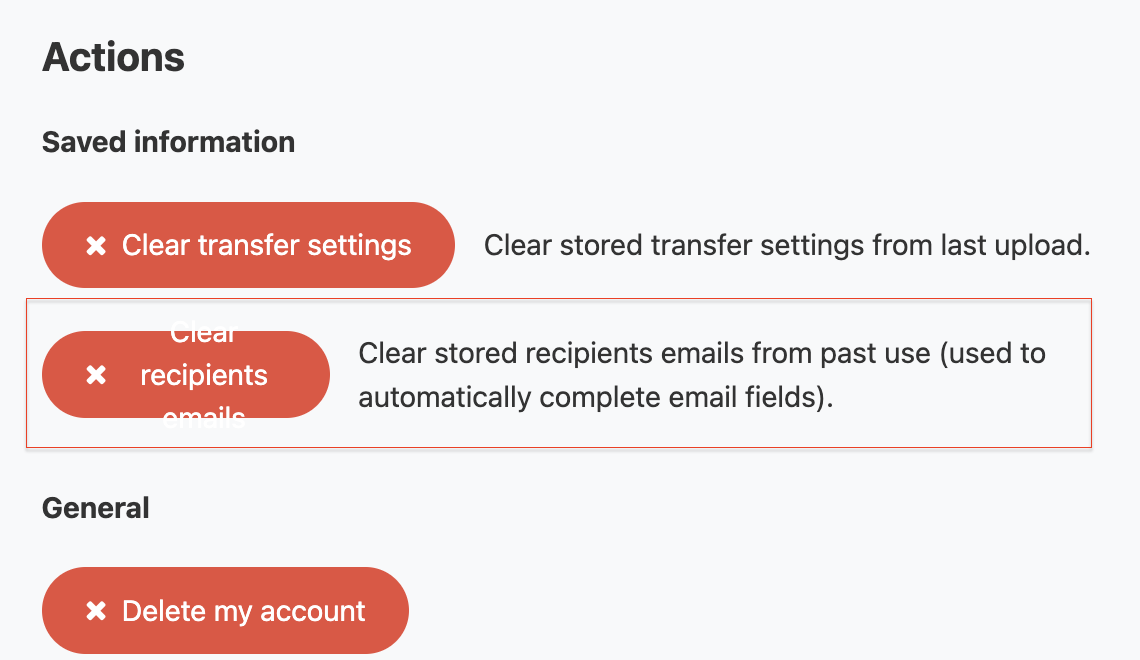
Clear stored transfer options
FileSender will default to the same options you used on your previous send. To reset this feature:
Log in to FileSender in a web browser.
Click My Profile in the top navigation menu.
Scroll down to Saved information under Actions.
Click Clear transfer settings.
How to delete your FileSender account?
If you no longer need your FileSender account profile or want to delete all of your data associated with it, you can use the Delete my account feature.
Note: using this feature will not affect your institution account or remove your access to FileSender. All of the data you have stored in FileSender will be removed, including active transfers, information about past transfers, FileSender vouchers, and logs.
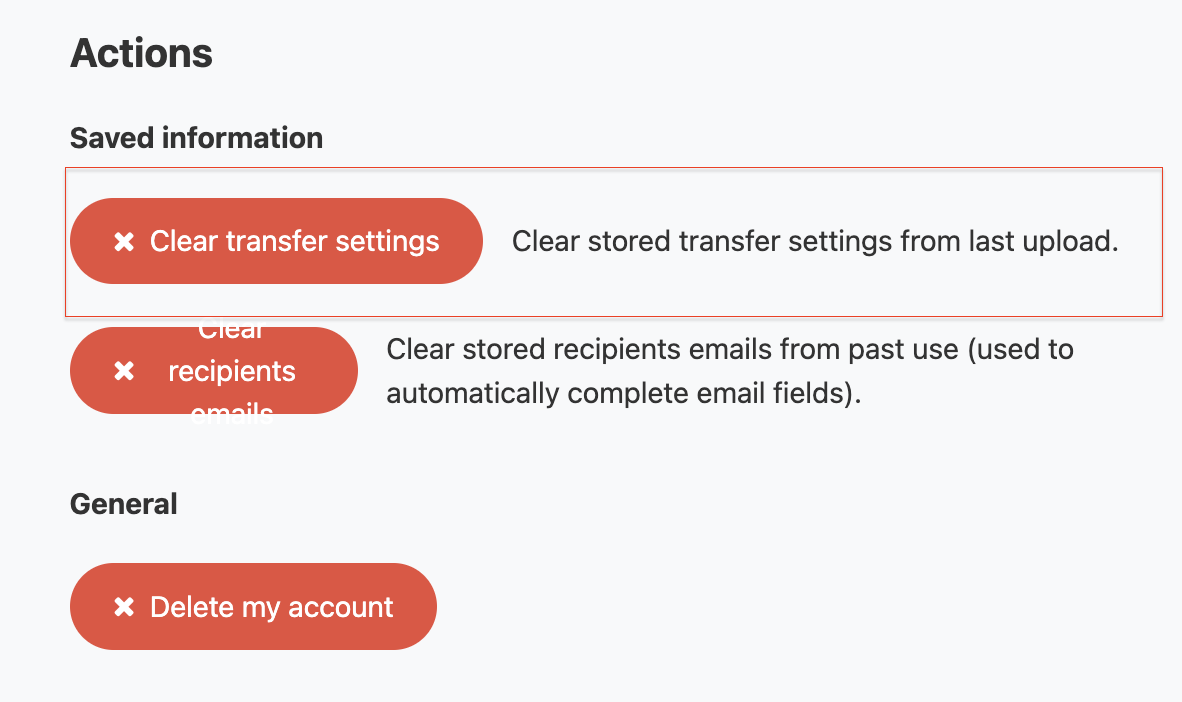
Delete your account
Log in to FileSender in a web browser.
Click My Profile in the top navigation menu.
Scroll down to General and click Delete my account.
Click OK.
You will then be logged out of FileSender.
Note: If you want to use FileSender again, you can log back in and a new FileSender account will be created for you.