Named Visitors: Create batch accounts
When Should you Create a Batch?
Creating batch upload is applicable when you are setting up credentials for “known” visitors who provided their names, mobile phone numbers or email addresses.
This is commonly used for workshops, trainings or scheduled seminars when you know who will be arriving.
An eVA batch should be created when you are hosting a large group of known visitors, whose names and contact information you already have.
The advantage of this option is it will sent the credentials directly to the members mobile or email address once the host set it up in the system. The validity of the credentials will depend on the start date/day set by the host. Host needs to know the name, mobile phone or email address of the visitors ahead of time so it can be sent to them ahead of the visit when the bath upload has been completed.
Steps to Create and Manage an eVA Batch
STEP 1: From the My eVA drop-down menu, click My Batch uploads.
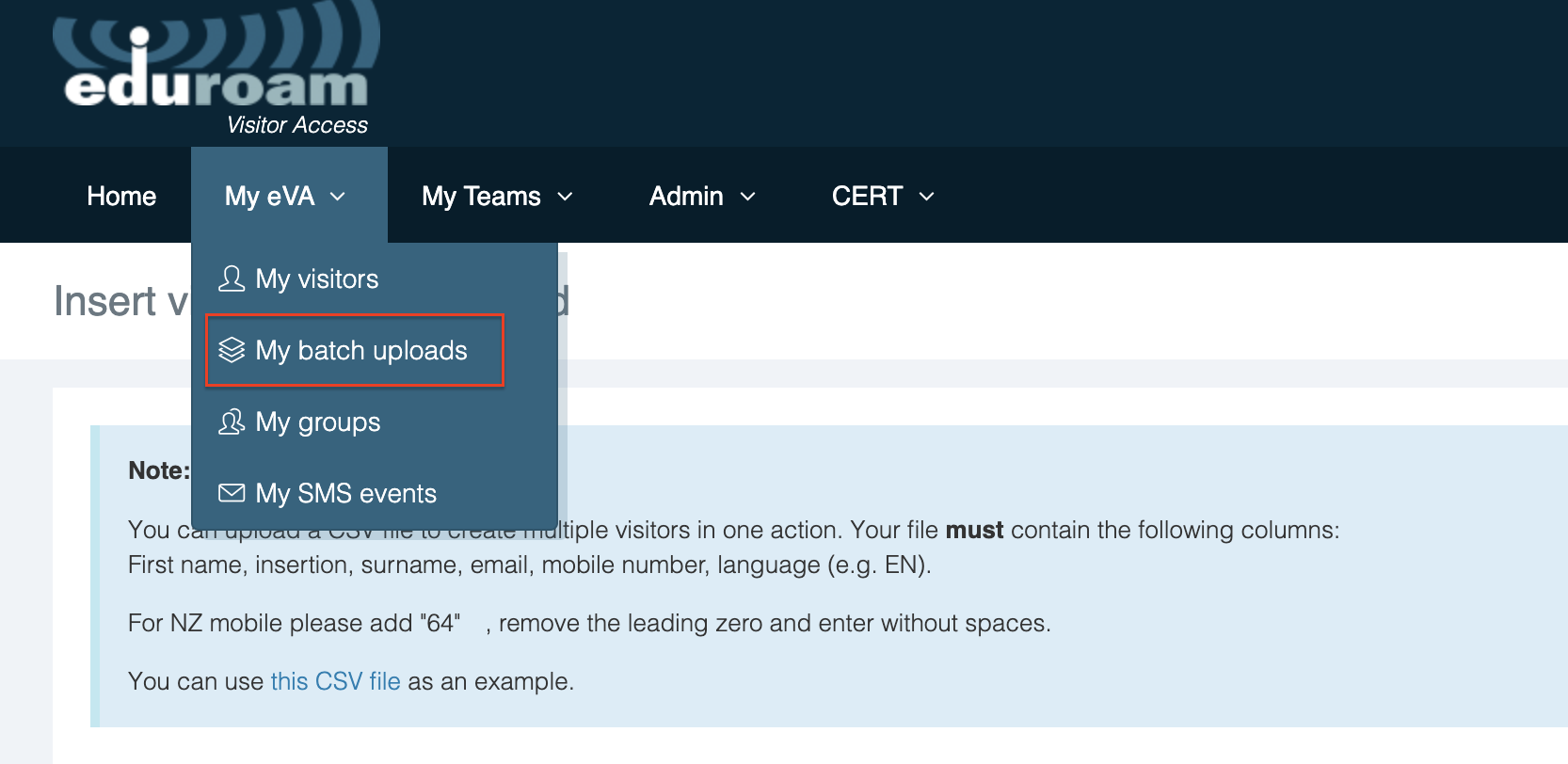
STEP 2: Click Create Batch.
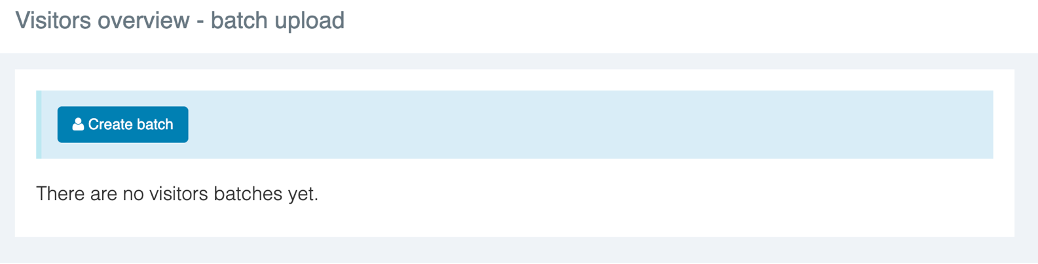
STEP 3: Click the link to access the Excel template with the visitor account holder information (First Name, Initial, Last Name, Email, Phone).
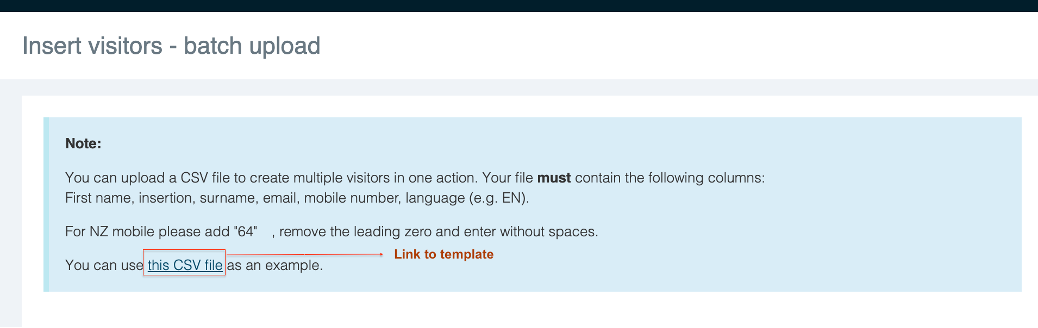
Please note: A middle name/initial is not required (Column B), however this column must be left blank if not entered. A notification will be sent to the visitor.
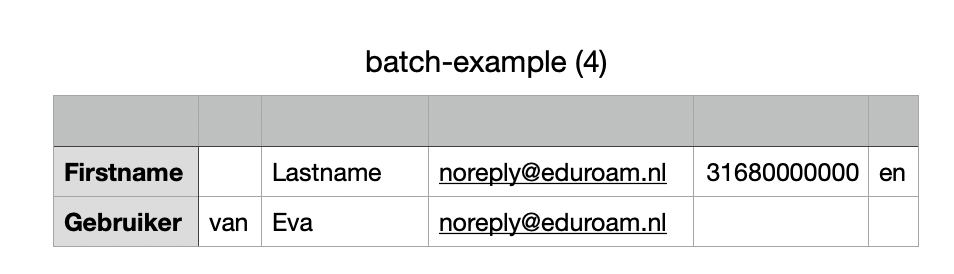
STEP 4: Fill out the fields (see descriptions below) in the Create Batch form and click on Submit. Once you click Submit, the accounts will be automatically created, and each visitor will be provided their account access information by the contact method(s) you selected.
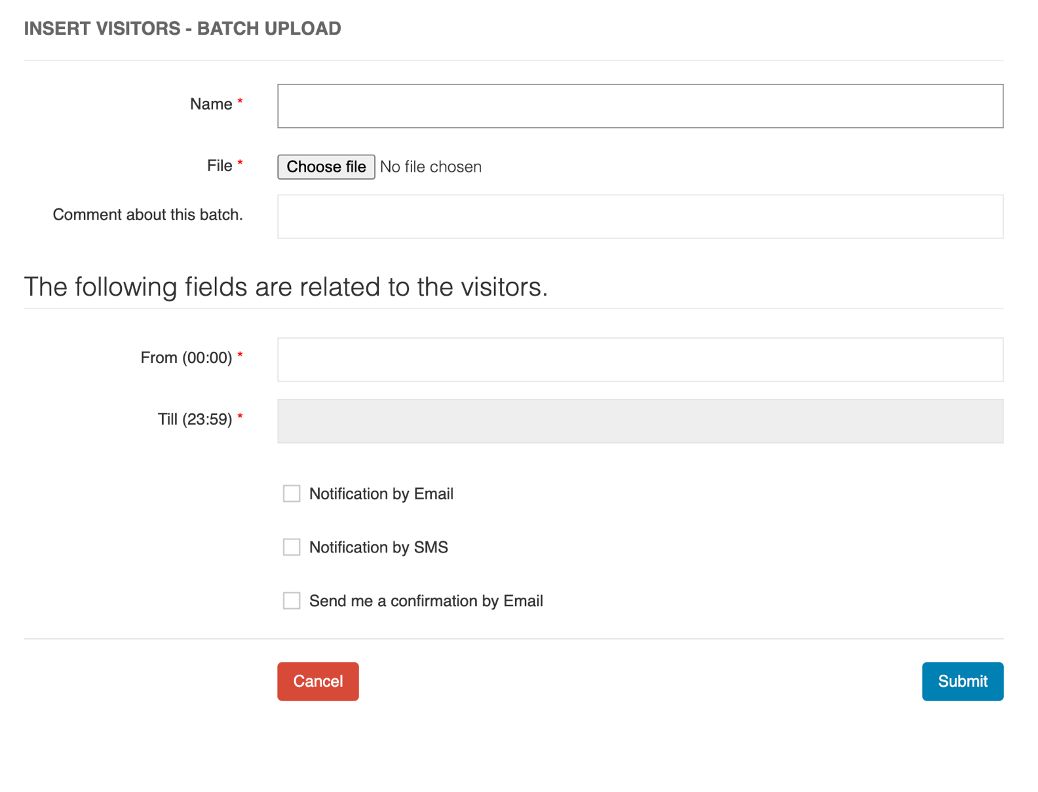
Name | Batch name (for your own information) |
File | This is the field in which you will upload your completed .CSV file (Excel) |
Batch notes | These comments/notes are only visible to you, not to the visitor. |
From (00:00) PT | “From” date when the keyword becomes active, and visitors can create their accounts. The start time is always midnight (00:00) New Zealand Standard Time (NZST) |
Until (23:59) PT | “To” date after which the keyword can no longer be used. The end time is always one minute before midnight (23:59) New Zealand Standard Time(NZST). After this time, no accounts can be created anymore and created accounts expire. |
Notification by E-mail | Select this checkbox if you want the visitor to be provided their account access via email. |
Notification by Text Message | Select this checkbox if you want the visitor to be provided their account access via SMS. |
Send me a confirmation email | Select this checkbox if you want to be sent a confirmation email. |
Note: Please note that validity can only be set in days (not hours or minutes). Edit or delete your created batch or individual account by clicking on the My Batch Uploads and then clicking on the icon.
