For Visitors
There are three (3) ways that the visitor can receive the eVA credentials.
Through Self-Service SMS (sent via SMS)
Through Pre-Configured (sent via SMS or Email)
Printed Credential (printed or verbally given)
If the host setup Self-Service SMS (1-day) for conferences or events, visitor will see the display that shows like this.
Visitors can scan the QR code and it will automatically populate the messaging with the keyword and the phone number. Visitors need to send keyword to 8035 then they will immediately receive the credential via the their SMS.
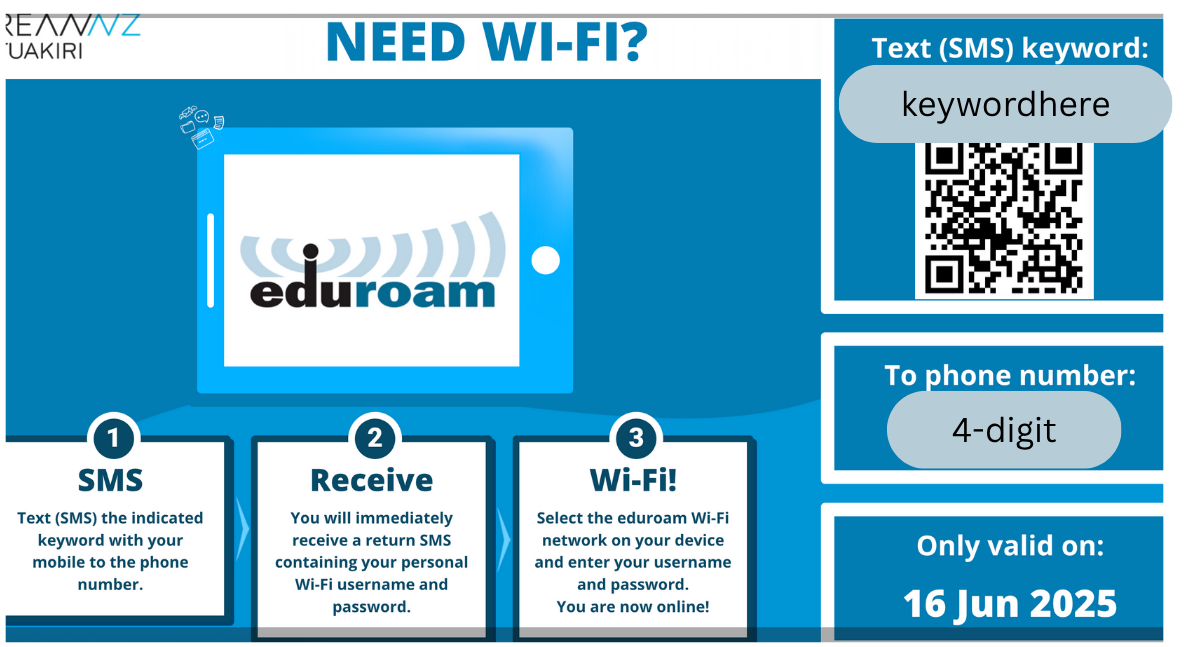
There will be an instruction in the SMS to use the CAT installer . There are other ways to use the credentials, see this section.
For visitors showing up on the day onsite, they simply configure the Wi-Fi settings in their mobile or laptops. See the For Visitors | Connecting-using-mobile-or-laptop-Wi-Fi-Settings:
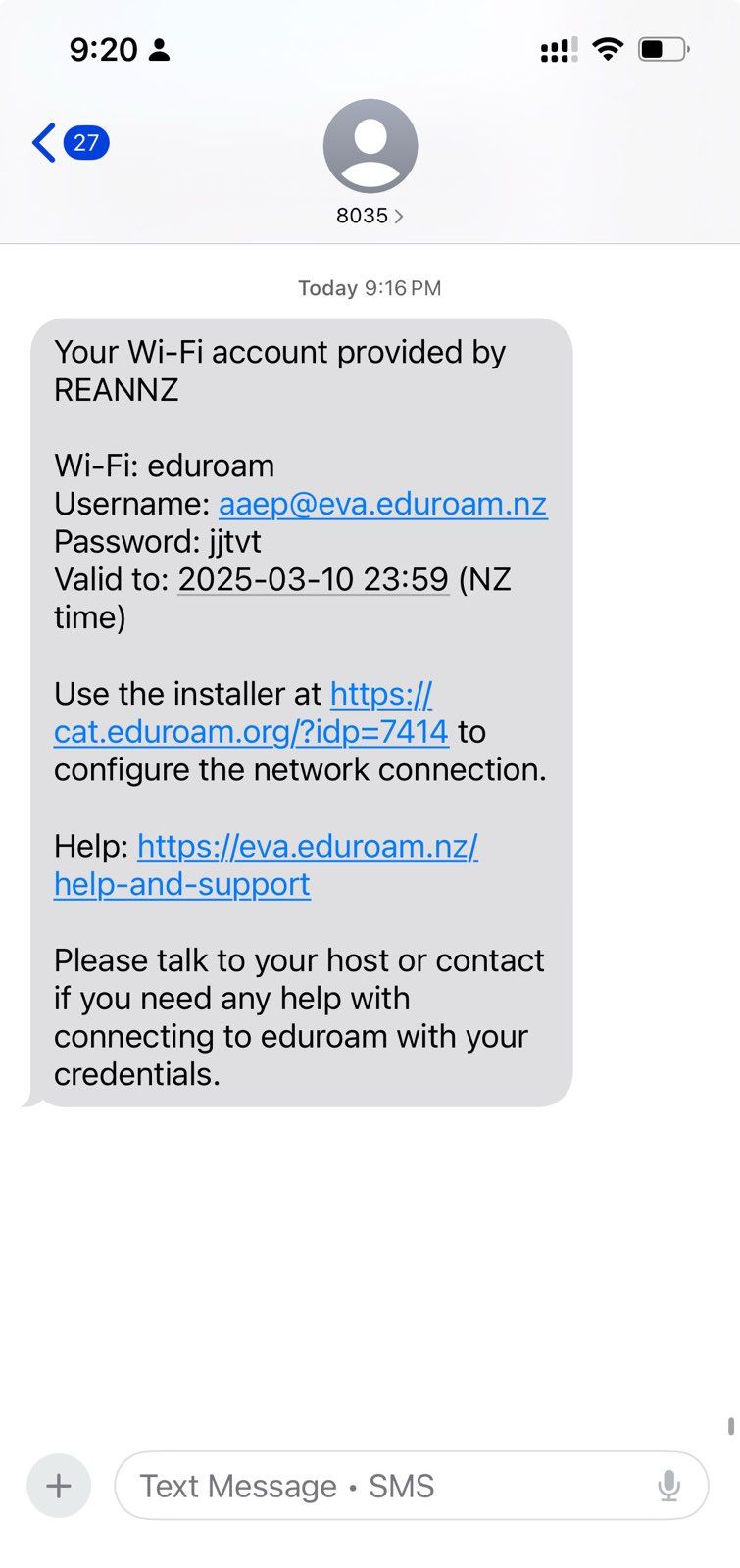
Before Arriving Onsite
If you have access to the internet and the host has already Pre-Configured and sent your credentials via your mobile or email, you may setup your devices in advance to allow you to connect automatically to the eduroam Wi-Fi when you arrive onsite .
This can be achieved by installing the eduroam profile via eduroam CAT ( Configuration Assistant Tool) and geteduroam (iOS) app.
On an Android phone, you must use the geteduroam (android). The CAT installer (profile) cannot be used on its own on an Android phone. Please see the section linking to the app below.
After receiving your pre-configured credential, do the following on your devices:
For laptops:
Download the eduroam profile installer cat.eduroam.org

Click on the button to start downloading or choose another installer if the device is not properly detected.
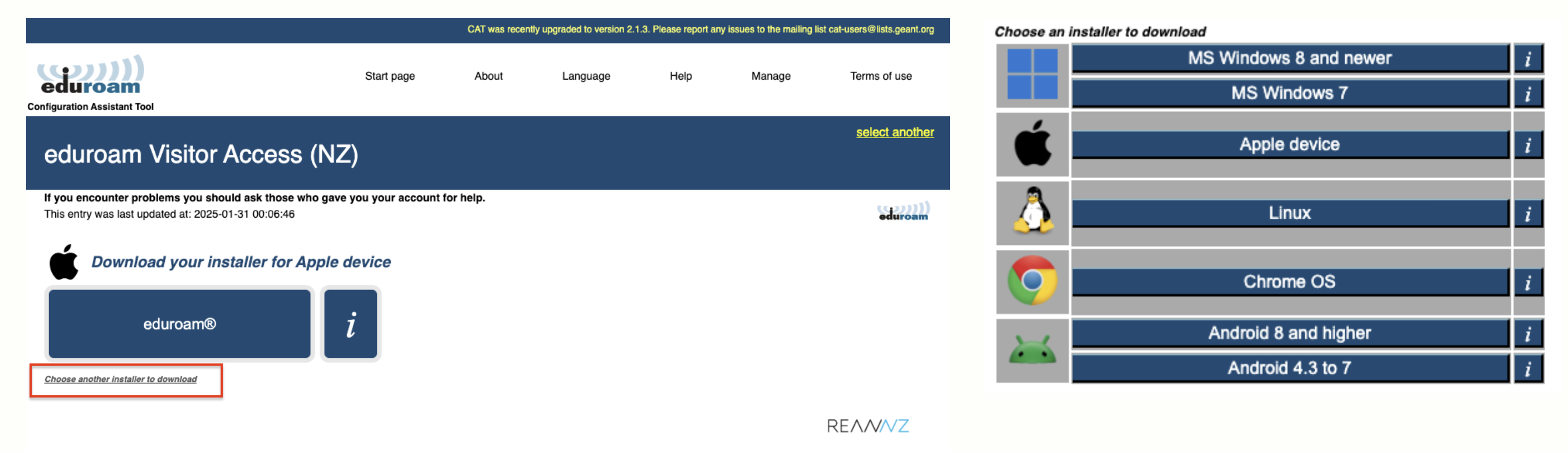
This will download the mobile config.
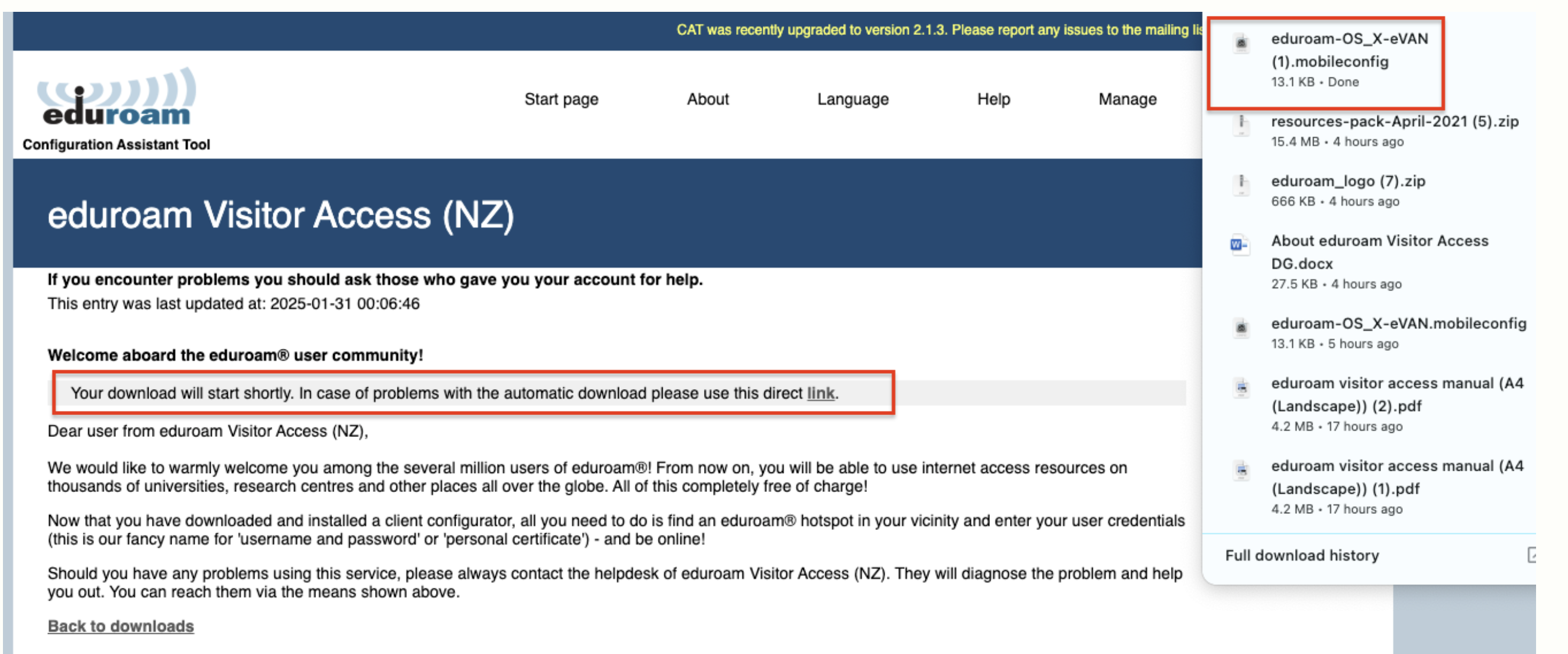
Install it in your device and follow until the setup is finished.
Click on Next 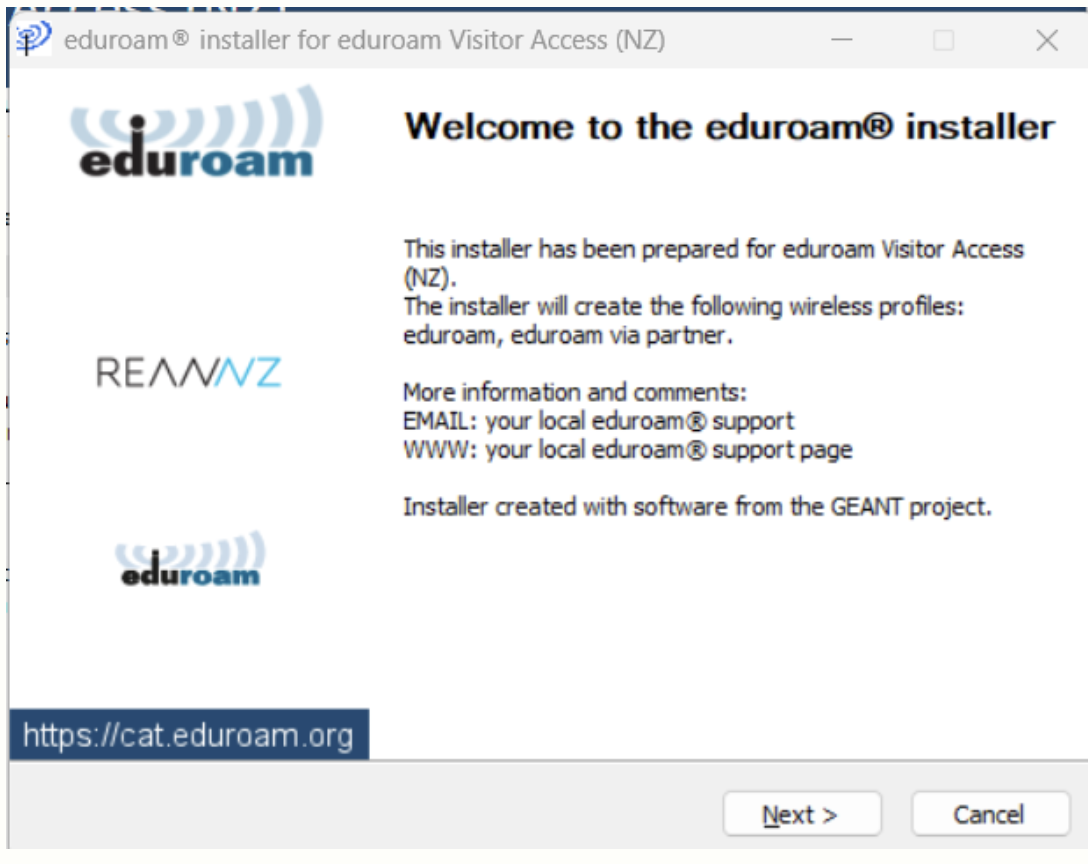 |
 |
Enter your credentials. 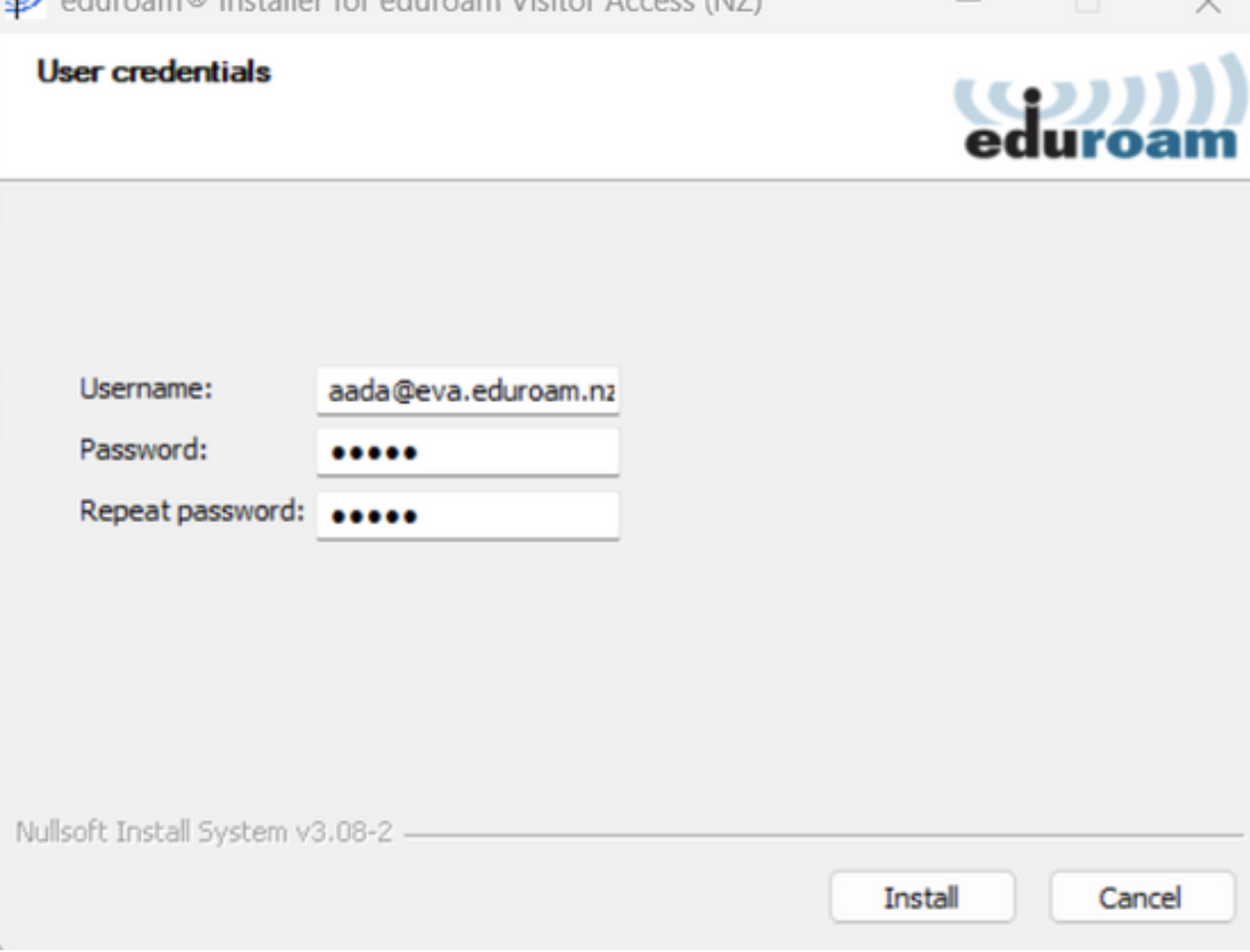 |
Click on Finish. 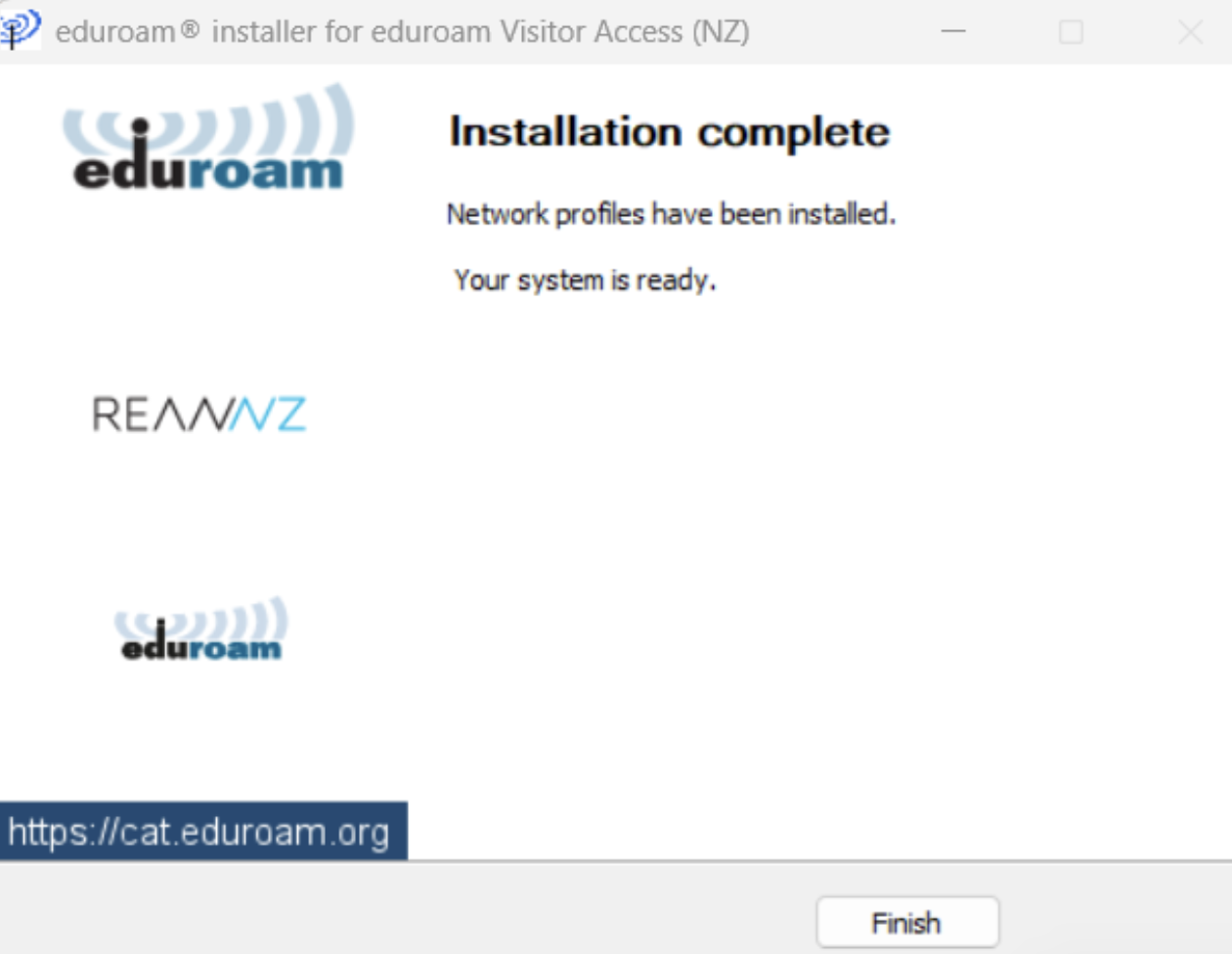 |
Alternatively, you can:
Download geteduroam app
You can download the geteduroam app from your device's app store (try scanning the QR code below). Once installed, just follow the on-screen instructions.

Install it in your device and follow until the setup is finished.
Search and choose eduroam Visitor Access (NZ) 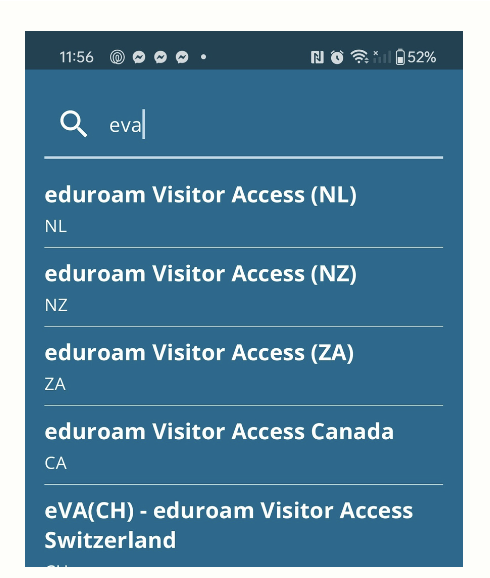 |
Enter credentials then Connect 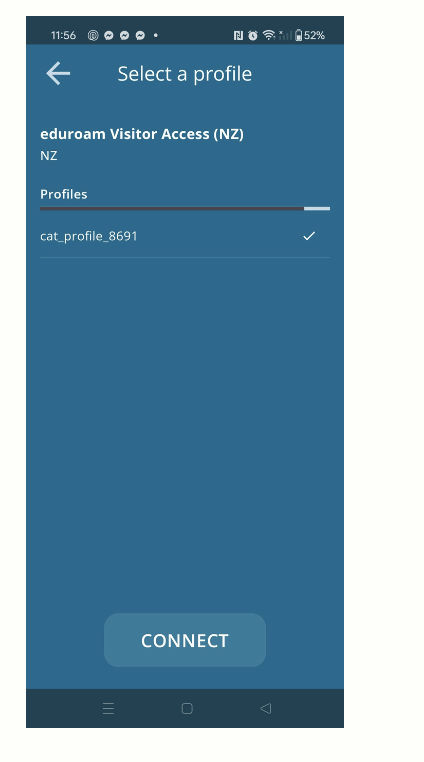 |
Save the profile in your phone 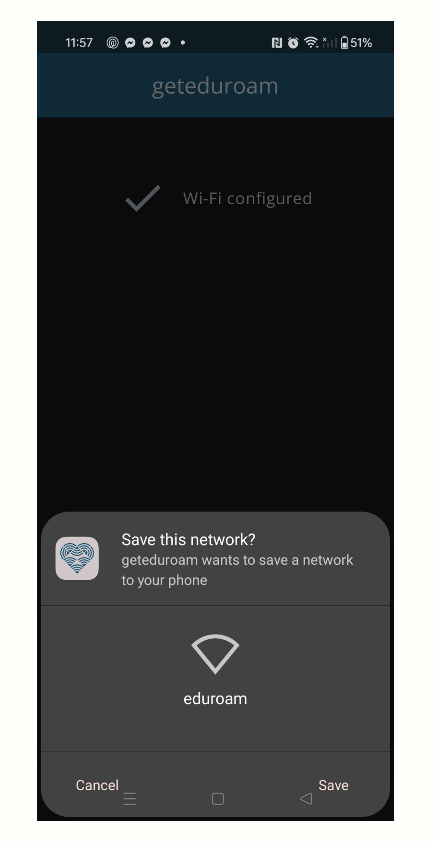 |
For Printed Credential, it will be given to you onsite using a piece of paper verbally by your host. You may use your Wi-Fi settings and follow the steps below.
Use this when you have do not have existing mobile data or connectivity and would need to configure eVA on the fly.
Connecting using mobile or laptop Wi-Fi Settings
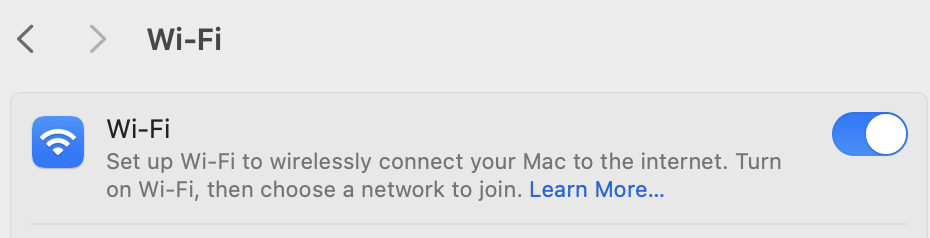 |



